Student Names
Overview #
Customizing Student Names #
You can configure how student names are displayed and ordered in the tracker views. Click on the user menu in the upper right corner and select Profile. Then click on Student Names in the left sidebar.
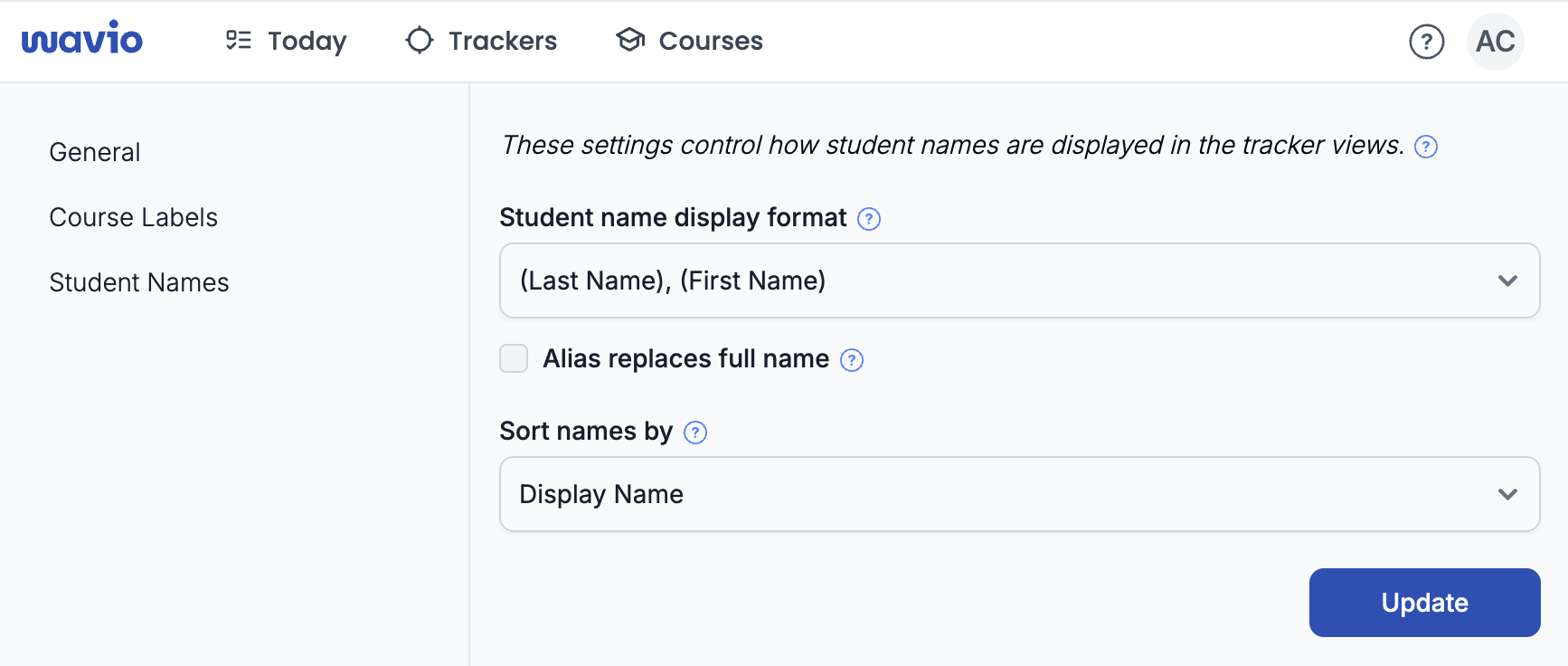
Format #
These are the numbering scheme options:
- (First Name) (Last Initial) (default) - Example: John S.
- (First Name) (Last Name) - Example: John Smith
- (Last Name), (First Name) - Example: Smith, John
- (Last Name), (First Initial) - Example: Smith, J.
Alias Replacement #
If a student alias is provided, then it replaces either the first name or the entire name, depending on this checkbox (default unchecked).
For example, for a student with:
- first name John
- last name Smith
- alias Johnny
- display format (First Name) (Last Initial)
If the full name replacement checkbox is checked, then the student name will be displayed as Johnny; otherwise, the student name will be displayed as Johnny S..
Sort Order #
These are the sort order options:
- Display Name (default) - Sort by formatted name, described above
- First Name - Sort by first name
- Last Name - Sort by last name
